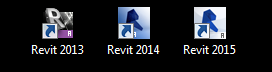QUESTION:
Is there a way to just look at a file in your directory structure and know which version of Revit was used to create it?
The answer is sadly NO.
Especially if the file is not one that has Worksharing enabled.. if that is the case, you will simply need to try to open it.
If it is an older file.. it will begin to upgrade.. it it newer.. it will warn you.. and if it matches your current Revit version,.. it will open.
Yet, there is hope... if a file DOES have Worsharing enabled (it's a CENTRAL file), there is a way to know if the file is the same version as the Revit session you currently have running... before you begin opening it.
Let me explain with an example:
If you are in Revit 2014 and are trying to create a new Local file from a Central file on your server. You select OPEN file and you browse to the file on your server. When you select the file (one click only), look at the CREATE NEW LOCAL checkbox.. if it is highlighted with a checkbox in it.. you are good to go.. the file matches the current 2014 version.
But, if CREATE NEW LOCAL is greyed-out and your only option is to DETACH FROM CENTRAL.. you are missmatched and it's not a Revit 2014 file (or its not a center file after all). It could be older or newer, or a local file of Revit version 2014.. Sorry.. try again.
It's not fun when we don't know the file's version.. especially when your office is using several versions of Revit.
It pays to NAME the FILE with the Revit version in the filename.
Example: Colorado State_Admin Bldg_Exterior Envelope_R2014